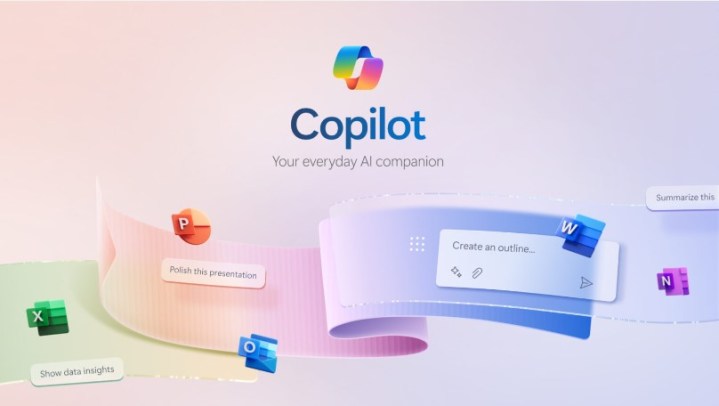
Copilot Pro is Microsoft’s AI subscription service that costs $20 per month for individuals and is integrated into the brand’s Microsoft 365 suite. This paid service offers unique features to Microsoft users, providing faster and more consistent AI performance with priority access to the GPT-4 and GPT-4 Turbo large language models (LLM) during peak times, and also bringing the AI technology to the brand’s most popular PC applications – and that’s where things get really interesting.
- Create custom GPTs
- Dalle-3 access in Microsoft Designer
- Make PowerPoint presentations from text prompts
- Create graphs and visuals through text prompts
- Have Copilot write for you directly in Word
Here are some of the best features on Copilot Pro and how they work.
Create custom GPTs
One of the most intriguing aspects of Copilot Pro is that you can build your own custom GPT within the AI service, enabling you to create and edit a unique chatbot to serve your purposes. You can design your chatbot to be a personal trainer, a chef, a language tutor, a language advisor, or a career coach, among numerous other personalized options. To get started, access the Microsoft Copilot GPT Builder at copilot.microsoft.com and sign in using your Microsoft account (such as outlook.com). Follow the setup instructions provided there to begin building your custom GPT. Since it operates within a GPT environment, you essentially need only to input the text parameters of your chatbot for training. There are also guidelines on how to modify the GPT if necessary. For the best results, complete the steps in the Microsoft Edge browser.
Dalle-3 access in Microsoft Designer
Because Copilot Pro is a paid service, it benefits from OpenAI’s latest DALL-E 3 image model, which can generate images based on more detailed text descriptions or from other images. It also has enhanced editing capabilities. Much of the image generation for the brand’s AI subscription service takes place within the Microsoft Designer tool. Within Copilot Pro, you can generate up to 100 images per day and have the option to create images in either landscape or square. This is a significant upgrade compared to the free version, which allows 15 generations per day and only square images.
Make PowerPoint presentations from text prompts
A fascinating aspect of Microsoft’s Copilot Pro is that you can utilize the brand’s AI service in conjunction with other popular programs, such as the Microsoft 365 suite. The Copilot Pro chatbot and icon are integrated into all of these apps, including Word, Excel, PowerPoint, OneNote, and Outlook. Typically, you need a separate Microsoft 365 subscription to access Microsoft Copilot Pro features in tandem with the apps of that service on PCs. However, to access the features without having to invest in a Microsoft 365 subscription, you can use Microsoft 365 apps through the web apps at no additional cost. Creating presentations in Microsoft PowerPoint is a popular productivity option within the Microsoft 365 suite. Adding Copilot Pro makes the process as simple as typing a sentence. Once you’re in PowerPoint, go to the Home tab and open the drop-down menu. You’ll find the Copilot button in the upper-right corner. Click it to open the Copilot menu on the right side of the PowerPoint window. Click “Create a Presentation,” type your prompt, and it will begin generating the slides of your presentation. You can add a slide, ask questions prompts, and edit the text of your prompt to enhance your presentation. You also have access to the Microsoft Designer tab in the drop-down menu, which offers creative options for your slide within PowerPoint, as you can’t use prompts to make creative edits within Copilot. There is also the Copilot Labs section for generating ideas.
Create graphs and visuals through text prompts
Excel is an extremely useful app for professionals who need to crunch numbers and simplify statistics. Copilot Pro can calculate, analyze, and present your figures and graphs in a manner that is easy to understand. Once in Excel, you can access the Copilot button in the upper-right corner of the drop-down menu. If you are using Excel online, you may see a notice stating that it only works with Excel tables, but all of the AI functionalities are actually still operational. If you have a file with some figures, you can highlight some text and Copilot Pro will give you some prompt ideas (such as showing formula suggestions, highlighting filters, sorting data, and bolding the first column) that you can select and will form the entirety of your prompt once you’re done. These details will not only be the information but also the look and feel of your results. Select “Ask for Insights” and Excel will generate the tables and graphs with all of your data laid out. Select another insight or “All insights” for a more comprehensive view of your information. Alternatively, you can enter a prompt in Copilot Pro with the parameters you desire.
Have Copilot write for you directly in Word
In Word, one of the most widely used apps in the Microsoft 365 suite, Copilot Pro introduces several automated features into the word processors. Even before launching Copilot Pro within Microsoft Pro, you can highlight blocks of text in Word and a Copilot icon will appear on the left of the text, indicating that it can be edited by the chatbot. Right-click the highlighted text with your mouse and you can select the options, rewrite with Copilot, or visualize as a table. It will perform these functions in the text area without the need for a prompt. You can also access the Copilot button in the upper-right corner of the drop-down menu and use it whether you have a blank document or are working with an existing document. You can type your prompt directly into Copilot Pro to generate the desired result, or you can get assistance through a variety of assistant tabs and quick options, including “write about,” “ask a question,” and “summarize this document.” For example, “summarize this document” will present the text in a bullet point format and include credits from the source document that you can refer back to later. For further assistance in prompt generation, you can select more prompts and access Copilot Labs.



